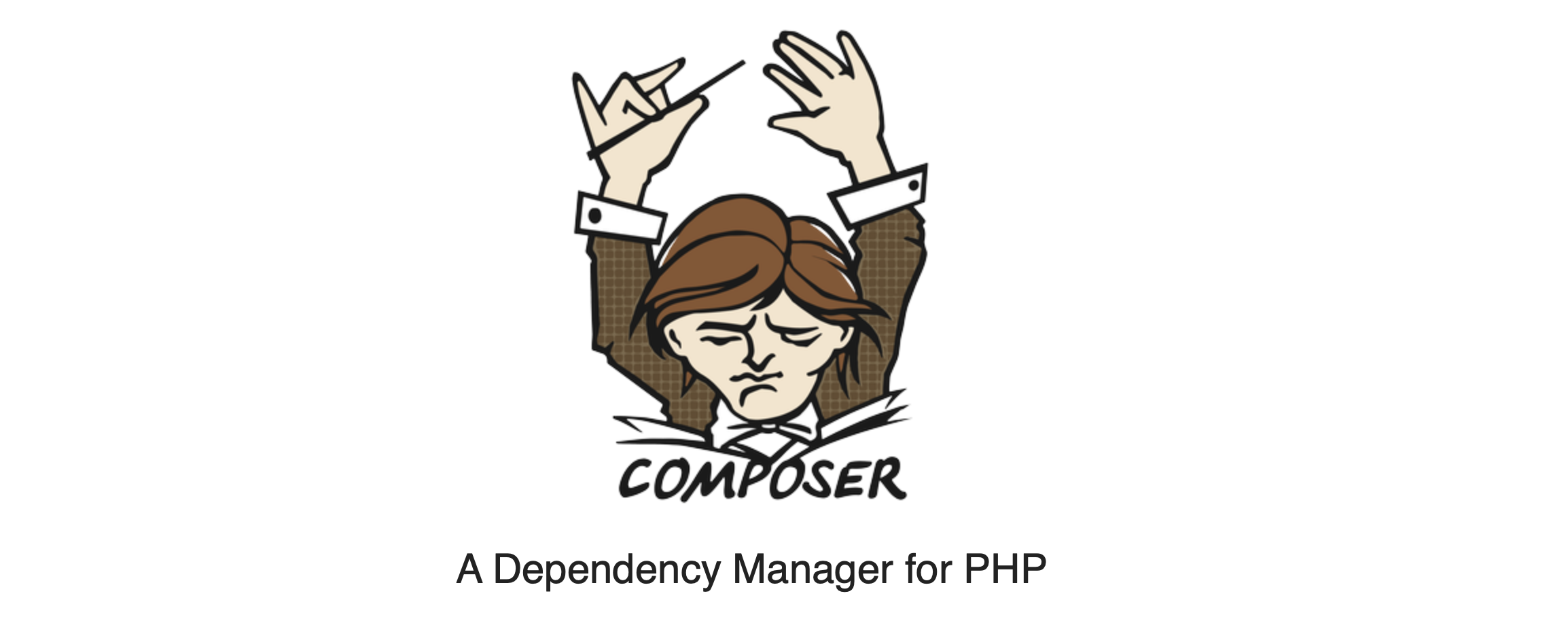
How to Resolve the ‘composer: command not found’ Error on MacBook Pro
Fixing the “sh: composer: command not found” Error on a MacBook Pro with MAMP
Today, I’d like to dive deep into a common issue that some of us might face when installing 3rd party packages using Composer on a MacBook Pro, especially when using MAMP. The issue manifests as the error:
sh: composer: command not found
The Background:
This error cropped up while attempting to install a package using the command:
php artisan breeze:install
Composer was being executed as a sub-service within this installation. So even if Composer was globally available, this specific process couldn’t recognize it.
Identify the Composer Execution Location:
Before fixing the problem, we first need to identify where Composer is being executed from. For this, the type command is a great tool:
type composer
This command will return the path to the executable.
Modify the PATH Environment Variable:
Your terminal checks the PATH environment variable to know where to look for executables. If the directory containing the Composer executable isn’t part of the PATH, the terminal won’t know where to find it. To ensure the terminal knows where Composer is, you can modify the PATH:
export PATH="/Applications/MAMP/bin/php/:$PATH"
By adding this line, you’re essentially telling your terminal to also look in /Applications/MAMP/bin/php/.
Conclusion:
Environment variables, specifically PATH, play a crucial role in how your terminal functions and locates executables. It’s essential to ensure the right directories are included in your PATH, especially when working with tools like Composer in a MAMP environment on a MacBook Pro.
If you ever encounter the “command not found” error in the future, remember to check your PATH and make sure the terminal knows where to look. Happy coding!
Did You Find This Helpful?
I hope this guide assisted you in resolving your Composer issue on MacBook Pro with MAMP. If you found this information beneficial, I’d love to hear your feedback. Feel free to share your thoughts and any additional tips you might have. Also, if you’re interested in more tech insights, coding tips, or just want to connect, follow me on Instagram at @kplcode. Let’s keep the coding conversation going!