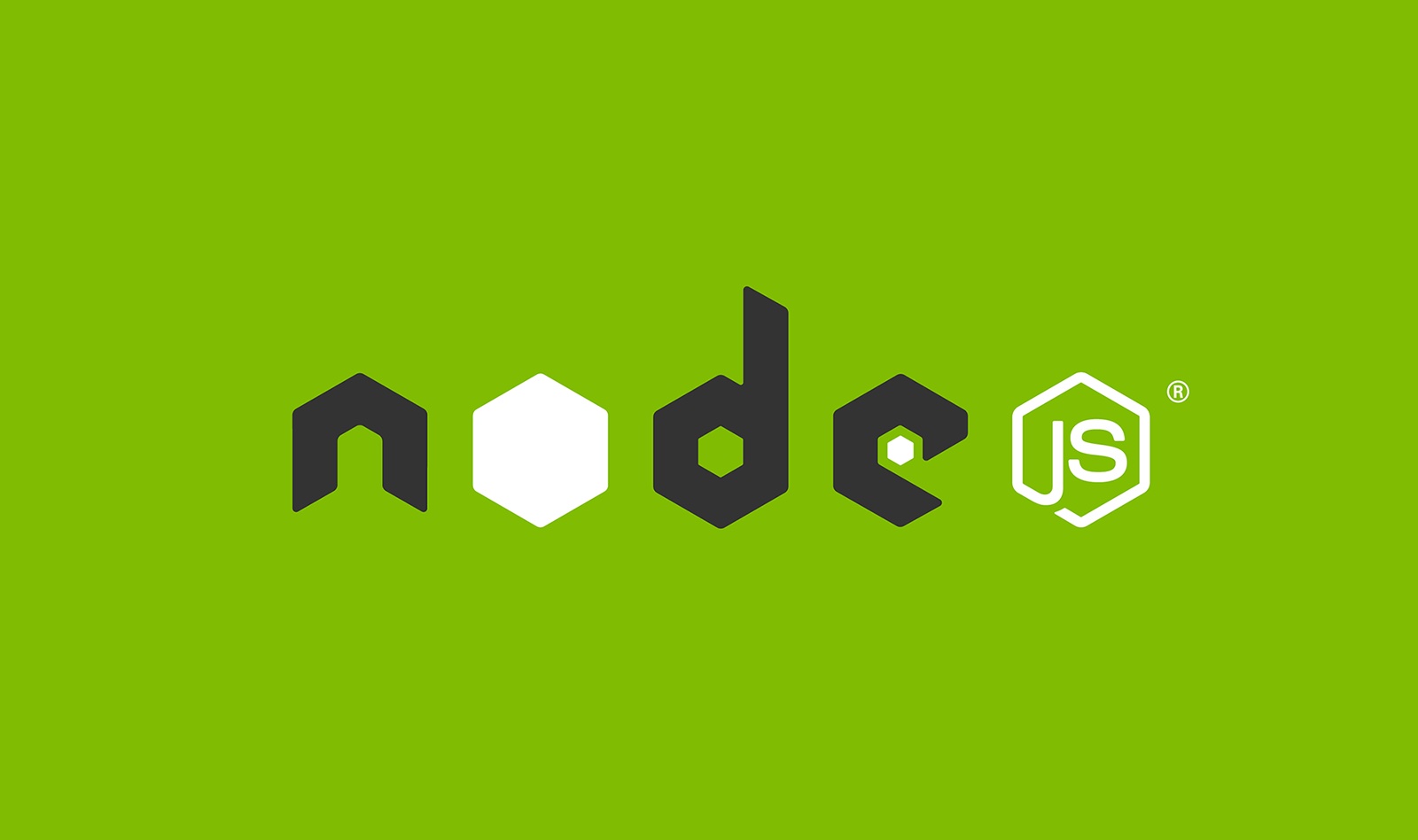
Step-by-Step Guide: Installing NVM on macOS with Homebrew for Seamless Node.js Management
Installing NVM on macOS with Homebrew
Installing Node Version Manager (NVM) on macOS using Homebrew is a streamlined process that ensures you have more control over your Node.js environments. Below is a step-by-step guide on how to get NVM up and running on your Mac using Homebrew.
Installing Homebrew:
Firstly, you need to ensure Homebrew is installed on your machine as it’s required for installing NVM. Execute the following command to install Homebrew:
/usr/bin/ruby -e "$(curl -fsSL <a href="https://raw.githubusercontent.com/Homebrew/install/master/install" target="_new">https://raw.githubusercontent.com/Homebrew/install/master/install</a>)"
Installing NVM:
Once Homebrew is installed, you can proceed to install NVM using the following command:
brew install nvm
Creating a Directory for NVM:
NVM requires a directory to store different versions of Node.js. Create a directory for NVM using the command below:
mkdir ~/.nvm
Updating Your Profile:
Now, update your profile to include the necessary environment variables and source the NVM script. You can add the following lines to your ~/.zshrc or ~/.bash_profile file:
export NVM_DIR="$HOME/.nvm" [ -s "/usr/local/opt/nvm/nvm.sh" ] && . "/usr/local/opt/nvm/nvm.sh" # This loads nvm [ -s "/usr/local/opt/nvm/etc/bash_completion.d/nvm" ] && . "/usr/local/opt/nvm/etc/bash_completion.d/nvm" # This loads nvm bash_completion
Verifying the Installation:
After saving and exiting your profile, verify the NVM installation by executing the command below:
command -v nvm
Leveraging NVM for Project Versatility:
Installing NVM on your macOS not only streamlines the management of various Node.js versions but also significantly boosts your project’s versatility. With NVM, you can designate specific Node.js versions to individual projects, creating a tailored environment for each. This is a game-changer, especially when different projects rely on different versions of Node.js due to dependency requirements or compatibility concerns.
Furthermore, NVM provides a risk-free avenue to test newer versions of Node.js against your projects before making a system-wide update. This can be crucial in identifying potential issues or deprecated features that could impact your project, ensuring a smooth transition when you decide to update the Node.js version on your system.
By nurturing a controlled, project-centric environment, NVM aids in maintaining a robust developmental workflow, reducing the likelihood of version-related issues, and promoting code consistency across your projects. The ability to test, adapt, and manage Node.js versions effortlessly is why NVM is an indispensable tool in a developer’s toolkit.
Harness the power of NVM and elevate your development workflow to a more flexible and reliable state, paving the way for seamless project interactions and continuous integration amidst the ever-evolving landscape of Node.js.